Find more ideas for thank you notes here: 6 tips for writing top-notch thank you notes after your wedding.
While I really enjoy writing thank you notes in general, when it comes to writing them in bulk… it can be a little overwhelming. There’s no shortage of etiquette guides for thank you notes for your wedding (these were my favorites), but it can be a bit harder to find tips on how to keep track of it all.
I used Trello to stay organized while I was writing my thank you notes, and it was really helpful! If you have a stack of thank you notes to write, I’d definitely recommend giving it a try. I’ve written up this guide based on my experience, but everyone works a little differently, so feel free to take what works for you and leave the rest.
While I should preface this by acknowledging that I am a Trello employee, I should also point out that I was using Trello for everything before I ever worked there, and I definitely would have used Trello to plan my wedding and thank you notes regardless.
Here’s why Trello is perfect for writing thank you notes:
It’s flexible.
Trello is made up of cards, lists, and boards. The board is like your workspace. Inside the board are lists, and within each list you add cards. If you click on a card, you can see more information about it. You can drag cards between lists, and you can also rearrange and rename your lists whenever you want.
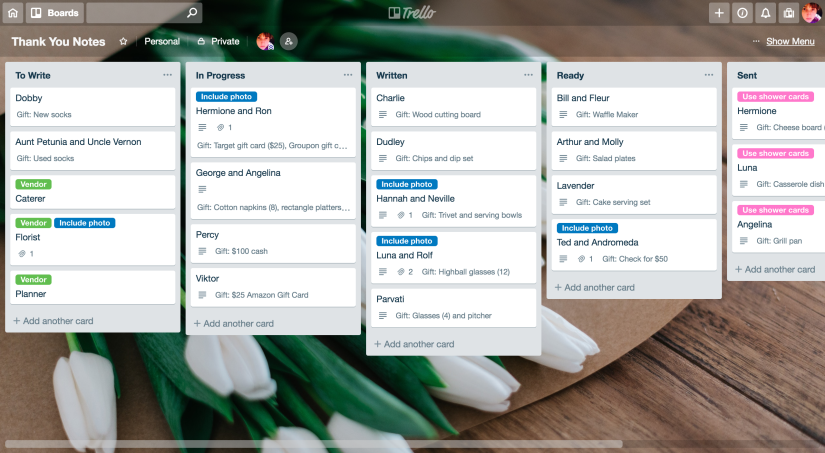
The way you organize your board will depend on what you want your process to be. I decided that I wanted to write my thank you notes in big batches, writing out several in Trello first, then writing them by hand, then stuffing and addressing the envelopes, and then finally mailing them out. Based on this process, I started off with three lists: “To Write”, “In Progress”, and “Sent”, quickly decided I needed a “Ready” list before the last one, and eventually added a “Written” list right in the middle. You can set up your board however you want, but here’s how I used my lists:
- To Write: Any card in this list hasn’t been started yet.
- In Progress: I’m working on writing the card in Trello, or I’ve written the card in Trello but haven’t written it out by hand yet.
- Written: These cards had been written by hand but not stuffed into an envelope yet. (I added this list after the wedding—before then, this step was included in the “Ready” list.)
- Ready: These cards were written, stuffed, addressed, stamped, and read to go!
- Sent: These cards were in the mailbox or dropped off at the post office. Bon voyage!
It lets you track everything in one place.
The stores we registered with had pretty good thank you managers on their websites, but that’s only helpful for the gifts you received from that store. If you’ve registered at more than one store, or if you receive money or gifts not on your registry (and you probably will), the store-specific thank you managers aren’t very convenient. It’s easier to keep everything in one place and just cross reference the store’s system to make sure you haven’t forgotten anyone or to figure out who gave you what.
Trello goes where you go.
Trello has mobile apps for both iOS and Android, and they even work offline! So, whether you’re at the doctor’s office, on the train, or out on the beach on your honeymoon*, you can start drafting your thank you notes in the Trello app. With each note pre-written in Trello, writing them out by hand will be quick and easy, once you’re back home with pen in hand.
* Please don’t actually write thank you notes on your honeymoon. Maybe on the plane, but not on the beach.
Assign cards to divide and conquer.
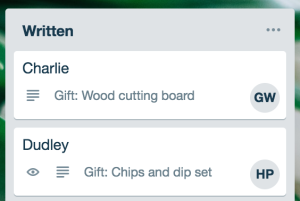
I chose to write all of our thank you notes myself, but if you and your partner have agreed to split up the work, you can add a member to each card in Trello to show who’s working on what. So go ahead and add your spouse to the card for their coworker, and add yourself to the card for your best friend.
If you want to filter down to see only what you need to work on, you can press “Q” on your keyboard to view only the cards that are assigned to you. You can press “X” to remove the filter and view all of the cards again.
Customize it.
The Custom Fields Power-Up in Trello is one of my favorite features. It lets you make your cards more like a template, adding fields for specific types of information. I added two custom fields: “Gift” and “Attending”. “Gift” is pretty straightforward; I used that to jot down what that guest had given us. “Attending” was a yes or no dropdown that I used to say whether or not that guest was attending (or had attended) the wedding. That may not seem like something you need for your thank you notes, but having it right there on the Trello card helped me remember whether I should say, “We’re looking forward to celebrating with you,” or, “We’ll miss you at the wedding, but thanks for thinking of us!”
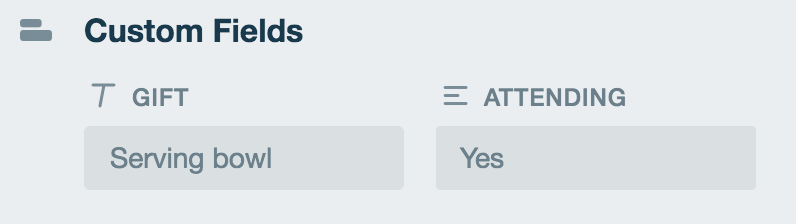
Pics or it didn’t happen.
We included pictures from our wedding with some of our thank you notes. For example, I sent my bridesmaids pictures of us together taken before the ceremony, and my aunt received a fantastic picture of her on the dance floor during the reception.
Sending different pictures to different people can be complicated to keep track of, but Trello makes it easy. You can upload a picture to the Trello card (or attach a link to the picture on your photographer’s website) so that you can see at a glance which pictures goes to which guest.
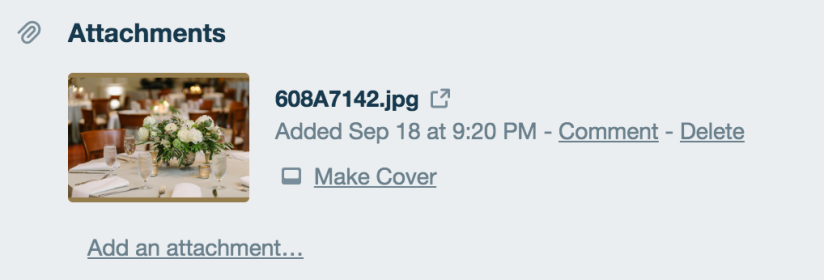
Labels galore.
Trello includes colorful labels that you can use to filter cards or call out specific information about them. For example, I added a “Use shower cards” label for gifts I received at my bridal shower. Because it’s not uncommon to receive a separate shower gift and wedding gift from the same person, I’d bought different thank you notes to use for the gifts I received at the shower. Labelling those helped me remember to use the right card when writing those thank you notes.
Stay connected to the big picture.
You can attach a Trello board or card to another Trello card, so if you have a wedding planning board with “Write thank you notes” as a card on that board, you can actually attach a link to your thank you notes board onto that card for a quick reference.
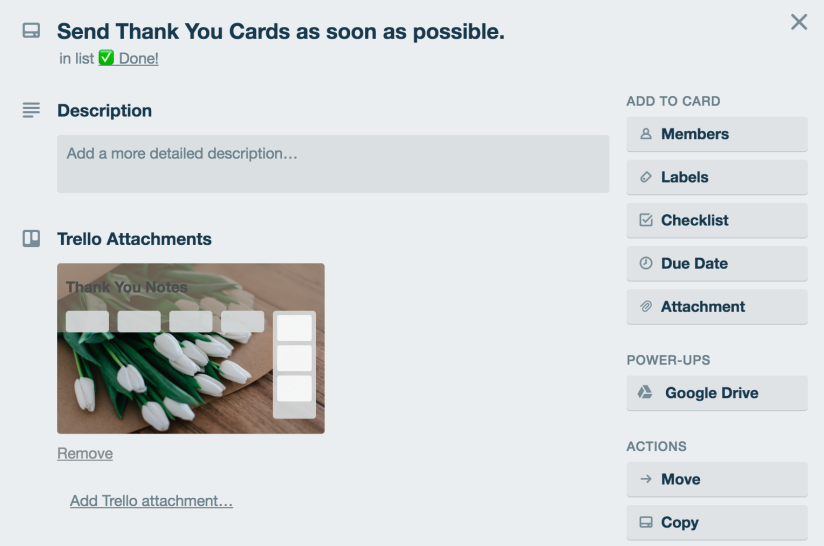
Getting started.
If you’d to give it a try, you can create your own board for your thank you notes by making a copy of this template board. Once you’ve created your copy, you can add or rename the lists however you want to create your ideal workflow. Don’t forget to change the board background to something inspiring!
Did you use Trello for your wedding? I’d love to hear about it!